But then I wanted a worksheet as a quick individual assessment. It made sense to put that in Portrait mode, but PowerPoint doesn't let you shift slides from landscape to portrait in the same file. I didn't want to create two different files.
If you have that same challenge, the fix is easy! Simply create two different PowerPoints, one in landscape and one in portrait. Then, merge them when you turn your PowerPoint into a pdf.
For me, I created my cover and task cards as one file in Landscape. Then I created my worksheets and credits page in Portrait mode, and saved that as a separate file, and then saved them both as pdfs. I used smallpdf to merge the two files. It was pretty easy! You download your first file, then add additional files. Presto, chango! Within seconds, you have one file, combining both portrait and landscape files into one.
If you have that same challenge, the fix is easy! Simply create two different PowerPoints, one in landscape and one in portrait. Then, merge them when you turn your PowerPoint into a pdf.
For me, I created my cover and task cards as one file in Landscape. Then I created my worksheets and credits page in Portrait mode, and saved that as a separate file, and then saved them both as pdfs. I used smallpdf to merge the two files. It was pretty easy! You download your first file, then add additional files. Presto, chango! Within seconds, you have one file, combining both portrait and landscape files into one.
I hope that helps you!
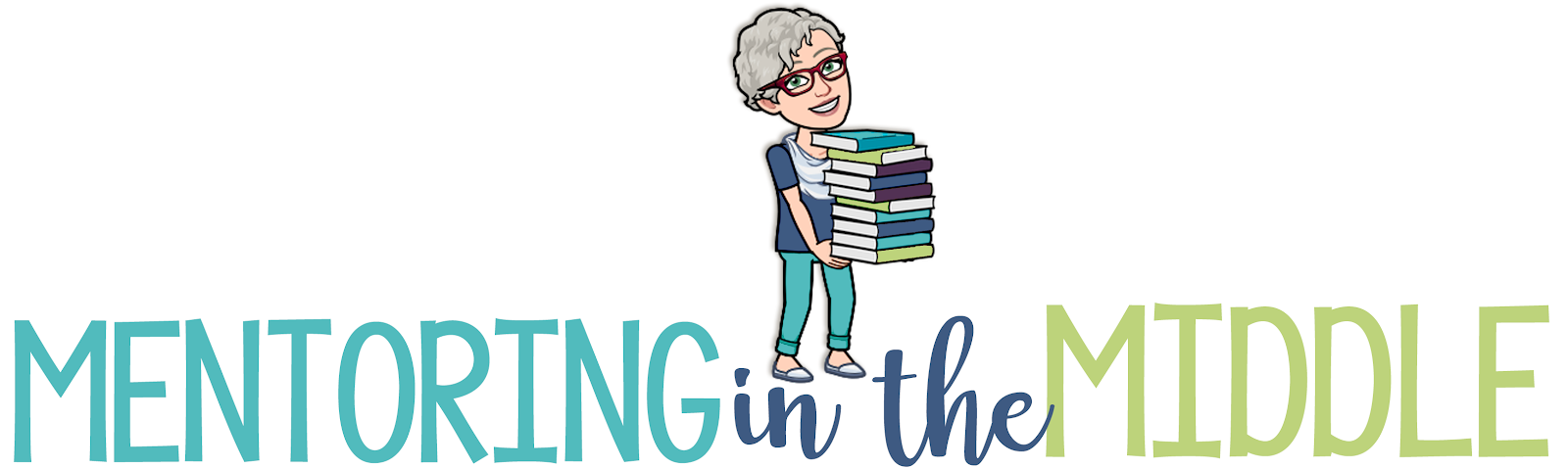




No comments
Post a Comment